I have seen a number of people ask how to stream videos or use the internet from their rig. What I the best internet service? How do I get the most bang from my buck? Using a mobile Hotspot is really not an option quite yet. Typically, even if you have and “unlimited” plan, the hotspot gets throttled back at 15gb or so. This means that while, initially you may get 20mbs download and this is plenty sufficient to stream videos and work, once you hit the limit, your service goes down to maybe 600kbs. Simple math shows that is a loss of 97% or only 3% of the original speed. This is pretty much unusable for anything.
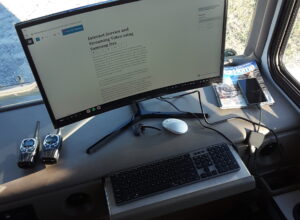
I am a network engineer and have been testing and researching various ways to use my phone’s own internet to stream to a larger screen/TV and truly get that unlimited high-speed internet.
Embarrassing as this may seem my Samsung S10 note + has a feature called Samsung DEX that I only now discovered. This allows you to turn your cell phone into a fully functional desktop computer!! Plugging a USB-C – to – HDMI cable between the TV and the S10, is pretty much all you need to get started. However, you will need a Bluetooth keyboard and mouse (or a Bluetooth media keyboard with on-board mouse pad or roller) is necessary to really get the full features.
Once connected, since you are using the phone’s own inherit internet service and it does not count against you data wise. Streaming is wonderfully smooth and up to 4k (if you can find 4k content somewhere and, of course, you have a 4k TV). I am trying this right now using my TV as my computer monitor in DEX with a Bluetooth mouse and keyboard!!
Charging can be a little tricky. DEX will eat your battery and there is insufficient power on the HDMI bus to counter the loss (like .45 amps). To account for this you can 1) place your phone in a wireless charger while it is plugged into the TV or 2) Get a multi-port device. The latter would minimally have an HDMI output, a USB-C jack for charging and a USB-C cable to plug into your phone. This way you can attach your charger to the multi-port and charge your phone the whole time you are using DEX.
DEX is only available on Samsung S10 and S20 devices at present. S20s even allow you to do all this wirelessly. You can control the media stream with the keyboard (start/stop) or even with another Bluetooth device such as a smart watch.
Alternatives to this that I have tested with varying degrees of success are solutions that involve “casting” your phone screen to an external monitor (Chromecast style). This too would only use the phone’s own internet service but requires that you have a WIFI router on board so both your phone and TV are on the same network. This is rather tricky because some devices will not allow you to use the internet if you are connected to a network that does not allow internet connectivity (which is what you would have here). Another solution is to use the USB-C to HDMI cable on a non-Samsung device. This should (I would imagine) give you a similar result but you would not have a pseudo-desktop PC as you would in DEX but, it may be sufficient to allow you to stream videos.
There are a number of solutions out there that may help you if you don’t have an S10/S20. Maybe Apple has a Samsung DEX-like solution as well. If you don’t find a way to accomplish this right now, don’t fret, the cellular services are bound to lift that throttle limit eventually and more solutions like DEX are sure to be in our future.
Disclaimer: I do not affiliate myself with Samsung whatsoever. I am providing this information as a successful and viable alternative for internet streaming while in your rig. I am more than happy to answer any questions and welcome any other alternatives.

